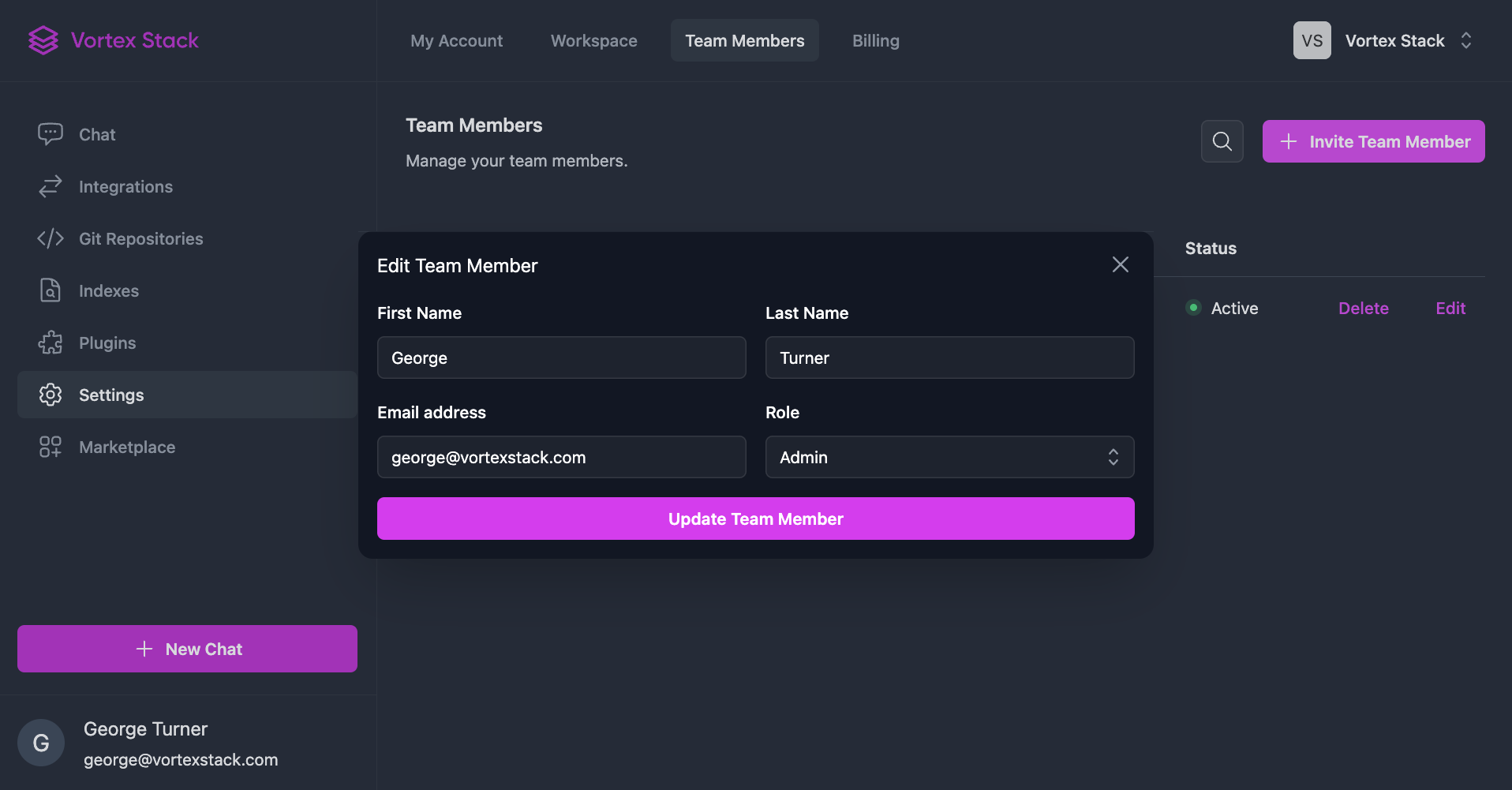Manage your workspace
Learn how to manage your Vortex Stack workspace.
Still have questions? Contact us and we'll get back to you as soon as we can.
Create a new workspace
Once you've logged in, you can create a new workspace by clicking the Workspace selector in the top right corner and selecting Create Workspace.
Choose a name for your workspace, then choose a type of workspace. You can choose between a Personal workspace or a Team workspace then click Create Workspace.
Note: Workspace Type
The workspace type cannot be changed once the workspace is created and will determine which plans you have access to. The personal workspace can only get Personal & Individual plans which don't support multiple users. If you have any questions, please contact us.
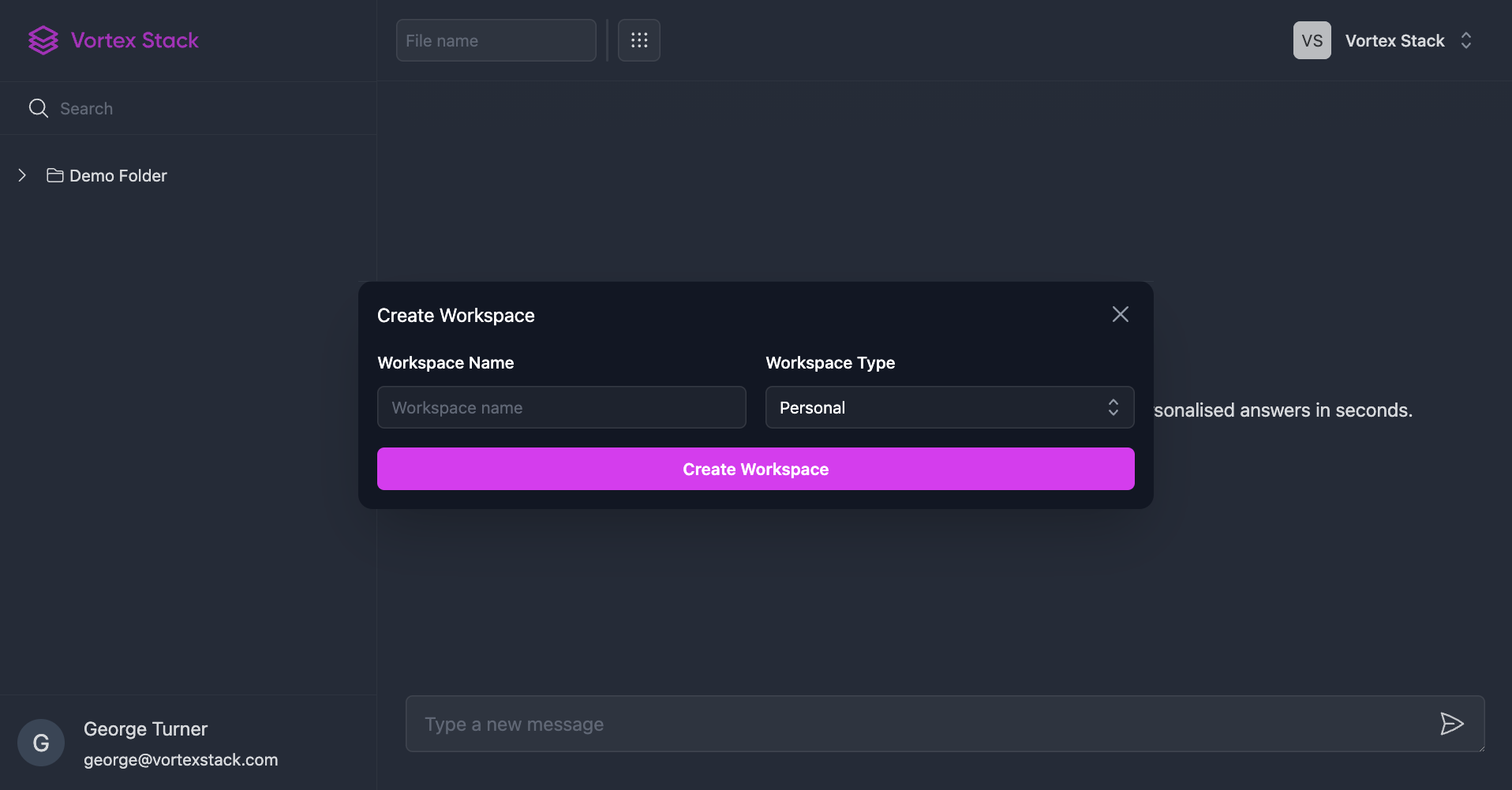
Change your workspace details
You can change your workspace Logo, Name, and Owner by visiting the workspace settings page.
Note: Changing Owner
You can only change the owner of a workspace if you are the current owner. The new owner must be a member of the workspace and you cannot change the owner of a personal workspace.
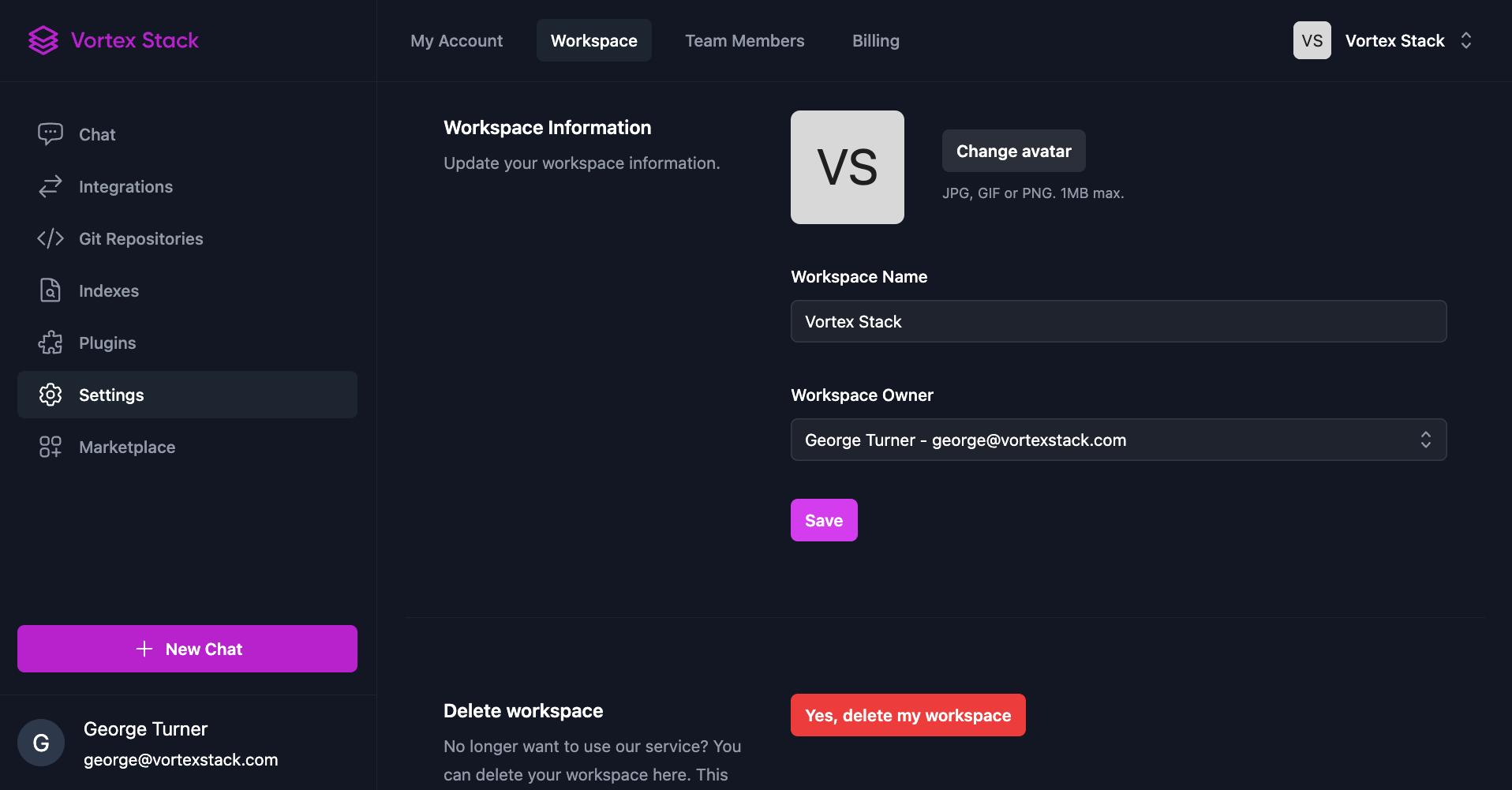
Delete your workspace
You can delete your workspace by visiting the workspace settings page and clicking Yes, delete my workspace.
Note: Deleting a workspace
Deleting a workspace is permanent and cannot be undone. It can only be done by the owner and can take up to 72 hours for all data to be deleted. You will lose all data associated with the workspace and will not be able to recover it. If you have any questions, please contact us.
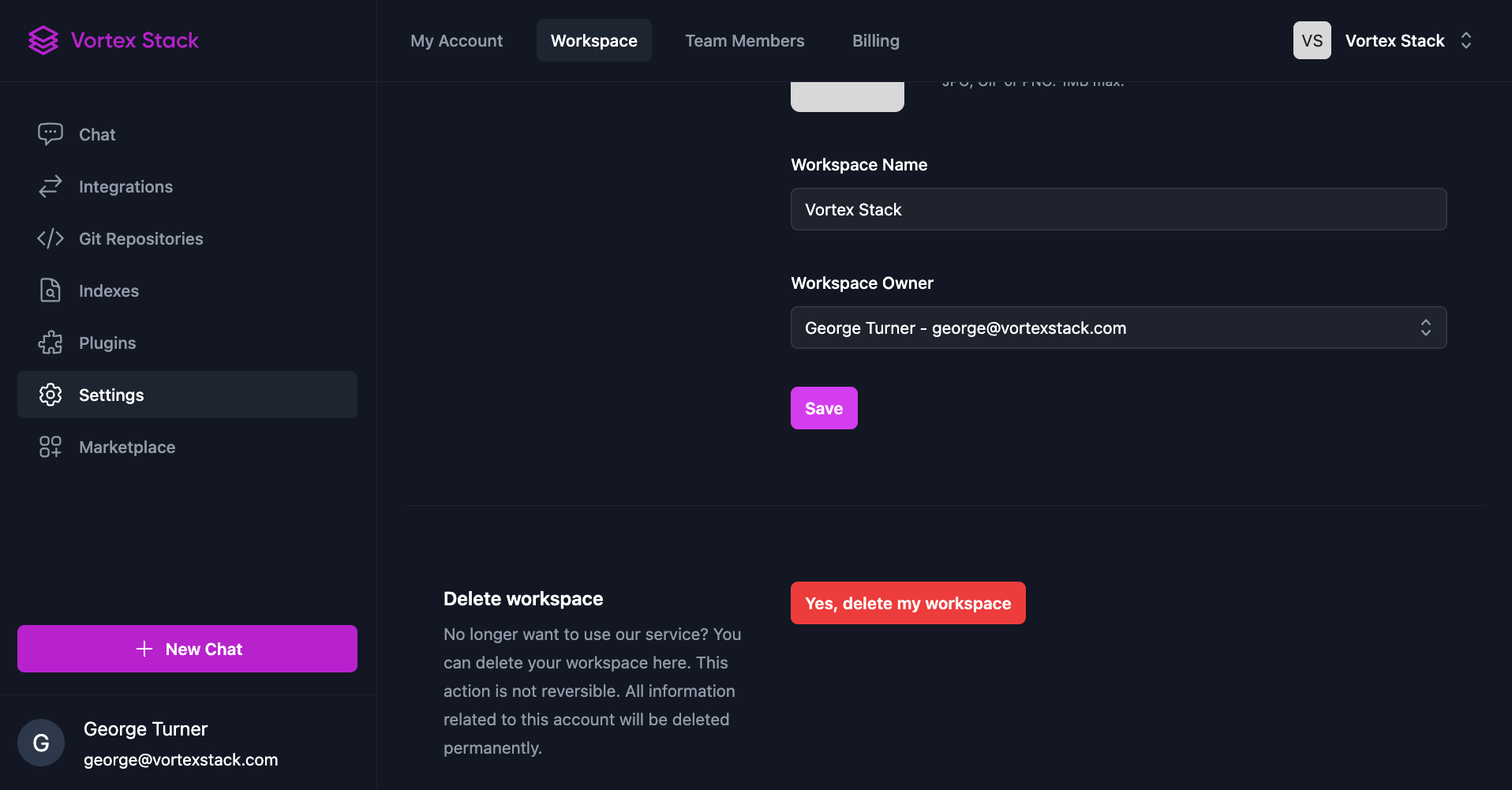
Invite members to your workspace
You can invite members to your workspace by visiting the team members page and clicking Invite Team Member.
Enter the name, email, and role of the member you want to invite and click Invite Team Member.
Note: Workspace Roles
There are 3 roles in a workspace: Admin, Member, and Billing. The admin role has full access to the workspace and can change the workspace details, invite members. The member has read access to the workspace and full product access. The billing role has read access to the workspace and can manage the billing details.
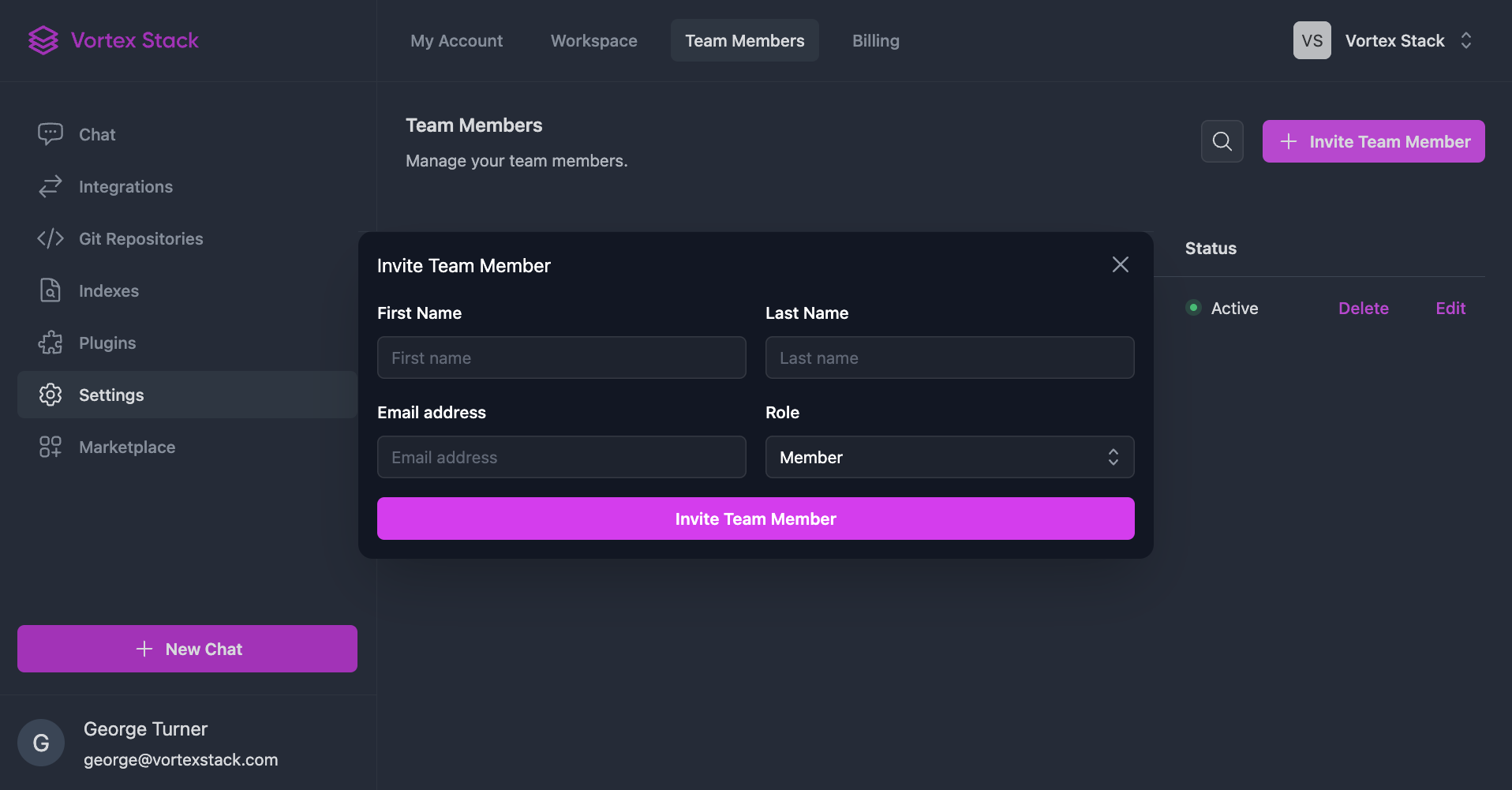
Remove members from your workspace
You can remove members from your workspace by visiting the team members page and clicking Remove next to the member you want to remove.
Note: Removing members
You can only remove members if you are an admin and there must be at least one admin member in your account. If you have any questions, please contact us.
Edit member roles
You can edit member roles by visiting the team members page and clicking Edit next to the member you want to edit.
Note: Editing member roles
You can only edit member roles if you are an admin and there must be at least one admin member in your account. If you have any questions, please contact us.